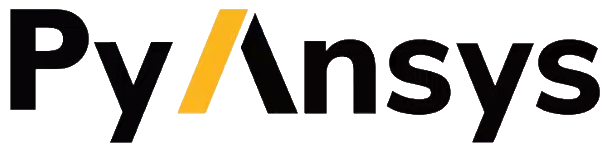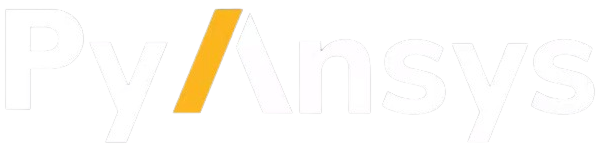Installation#
After all software requirements are installed, you can install PyDPF-Post.
Install using pip#
The standard package installer for Python is pip.
To use PyDPF-Post with Ansys 2021 R1 or later, install the latest version with this command:
pip install ansys-dpf-post
Alternatively, you can also clone and install the latest version of PyDPF-Post from its GitHub repository with these commands:
git clone https://github.com/ansys/pydpf-post
cd pydpf-post
pip install . --userpip install ansys-dpf-post
PyDPF-Post plotting capabilities require an installation of PyVista. To install PyDPF-Post with its optional plotting functionalities, use this command:
pip install ansys-dpf-post[graphics]
Warning
pip install ansys-dpf-post[plotting] is equivalent to the previous command, however, the “plotting” target
only remains valid for legacy reasons and will soon be deprecated. Users are encouraged to use the “graphics”
target instead.
For more information about PyDPF-Post plotting capabilities, see Plot results.
Install without internet#
If you are unable to install PyDPF-Post on the host machine using pip due to
network isolation, you can download the wheel file corresponding to your platform
and Python interpreter version. To obtain the latest release, go to the Assets section
for the latest PyDPF-Post release on GitHub.
A Python wheel file is essentially a ZIP archive containing Python wheel files for all the packages that PyDPF-Post requires to run. To install PyDPF-Post using the downloaded wheel file, unzip this file to a local directory and then run this command from within this local directory:
pip install --no-index --find-links=. ansys-dpf-post
Beware that PyDPF-Post wheel files do not include the optional plotting dependencies. To allow for plotting capabilities, also download the PyVista wheel file, unzip it to the same local directory, and run the preceding command again.
Check the installation#
Run this Python code to verify your PyDPF-Post installation:
from ansys.dpf import post
from ansys.dpf.post import examples
simulation = post.load_simulation(examples.simple_bar)
print(simulation)