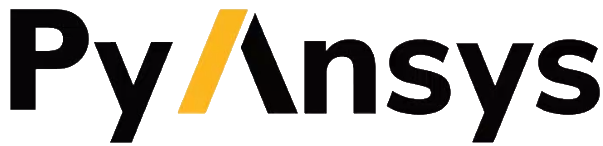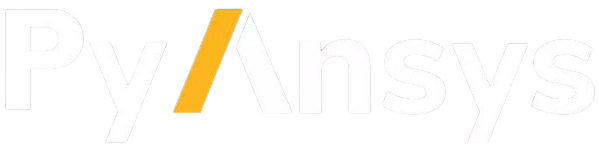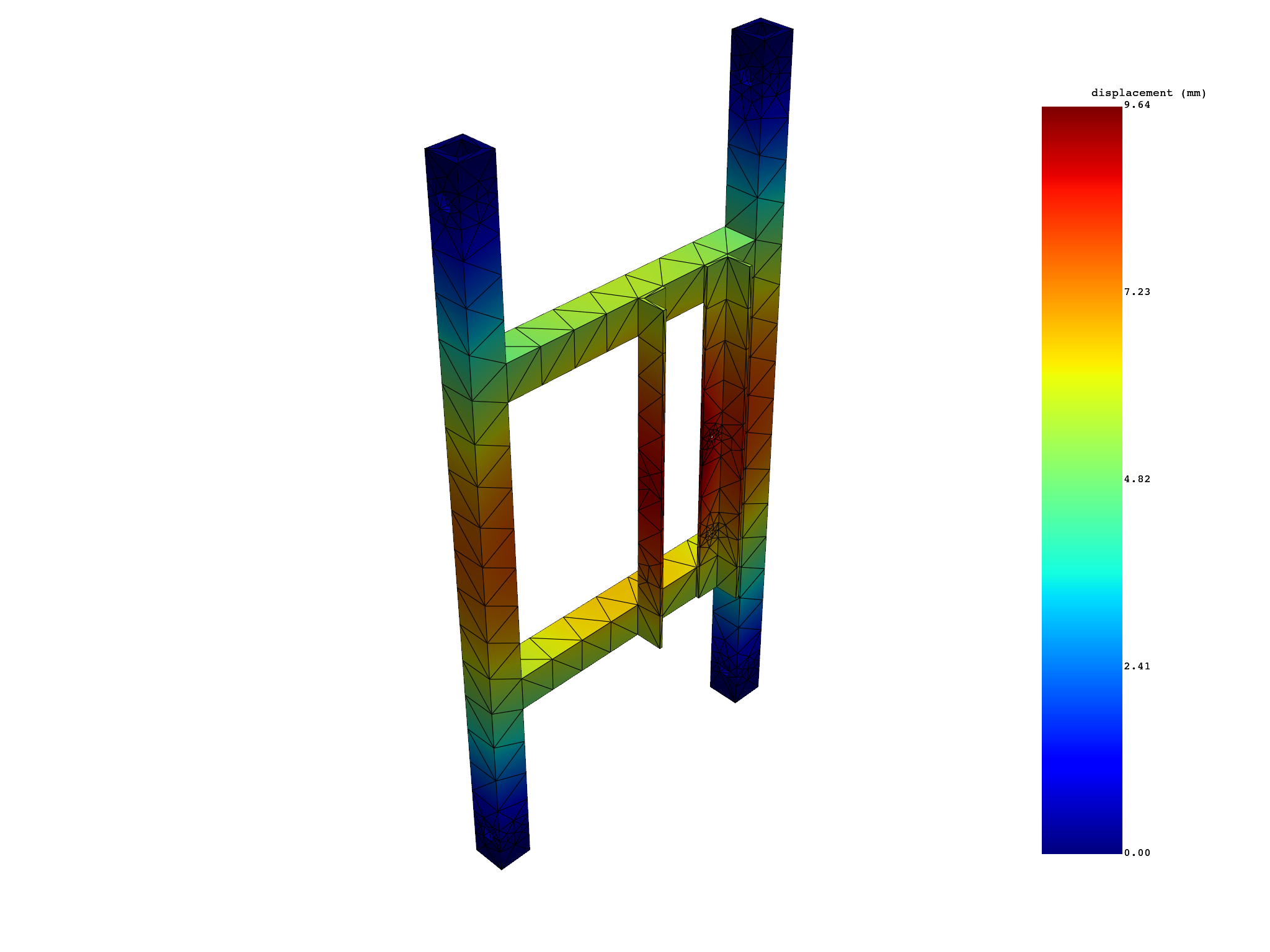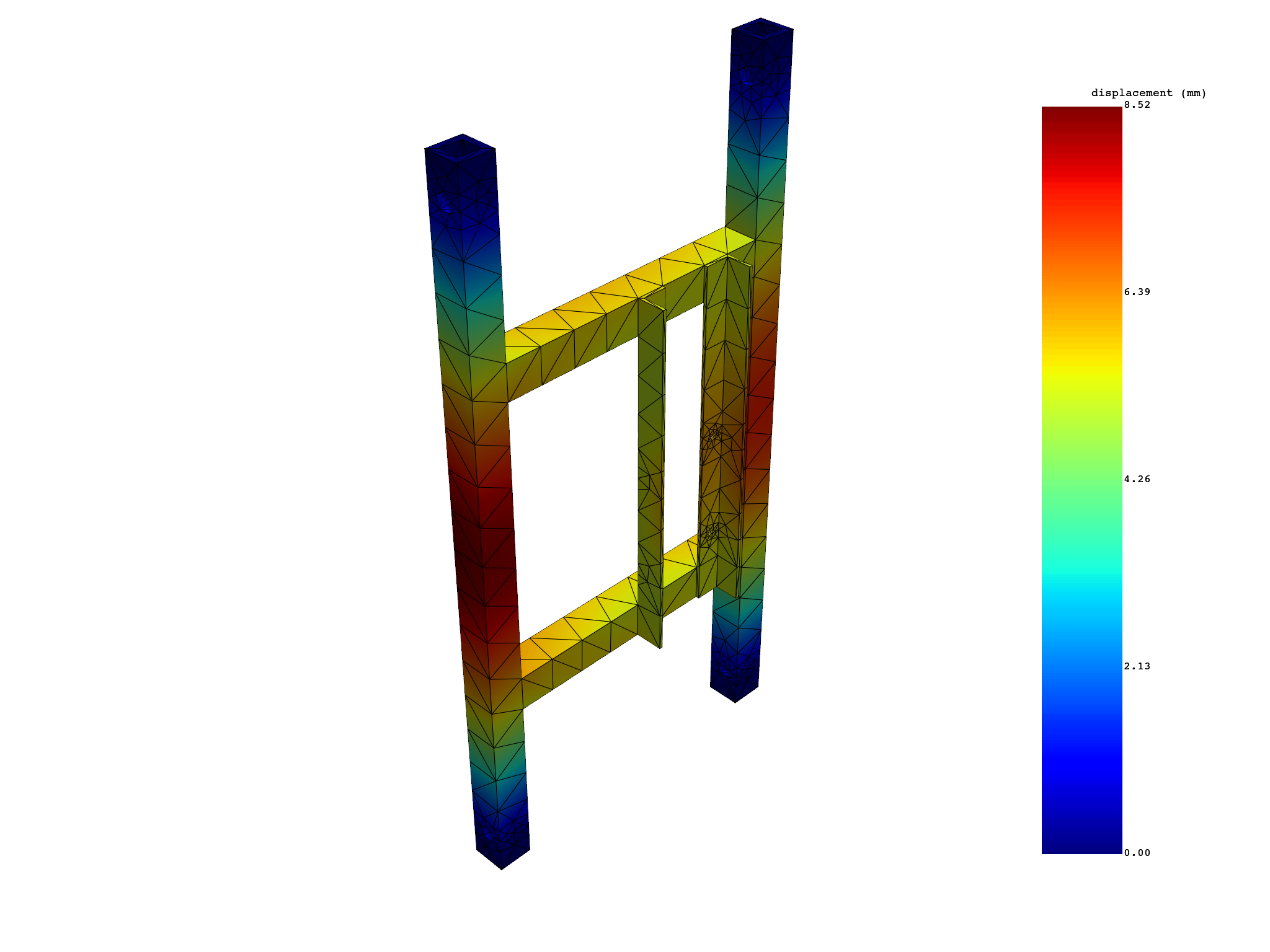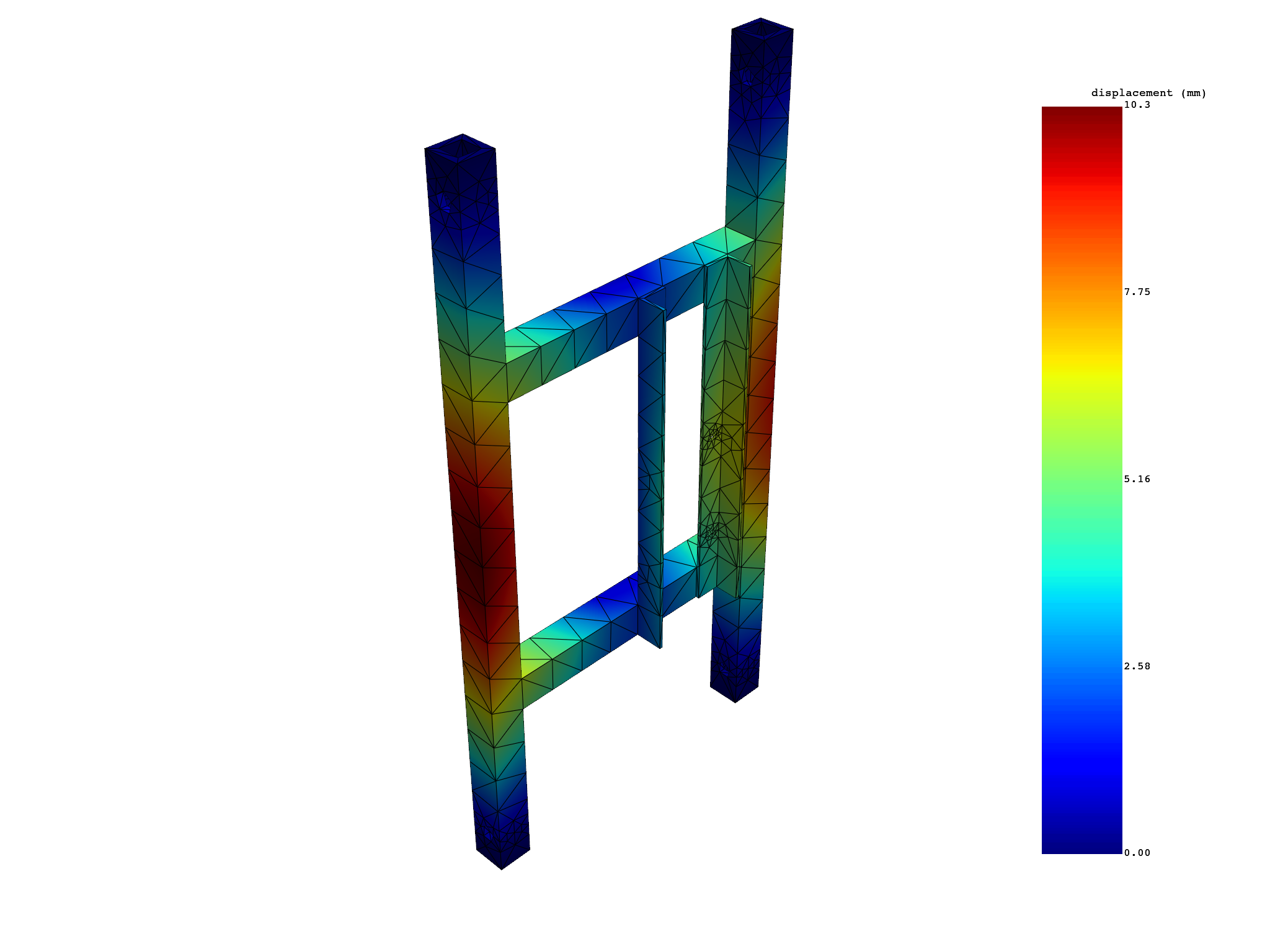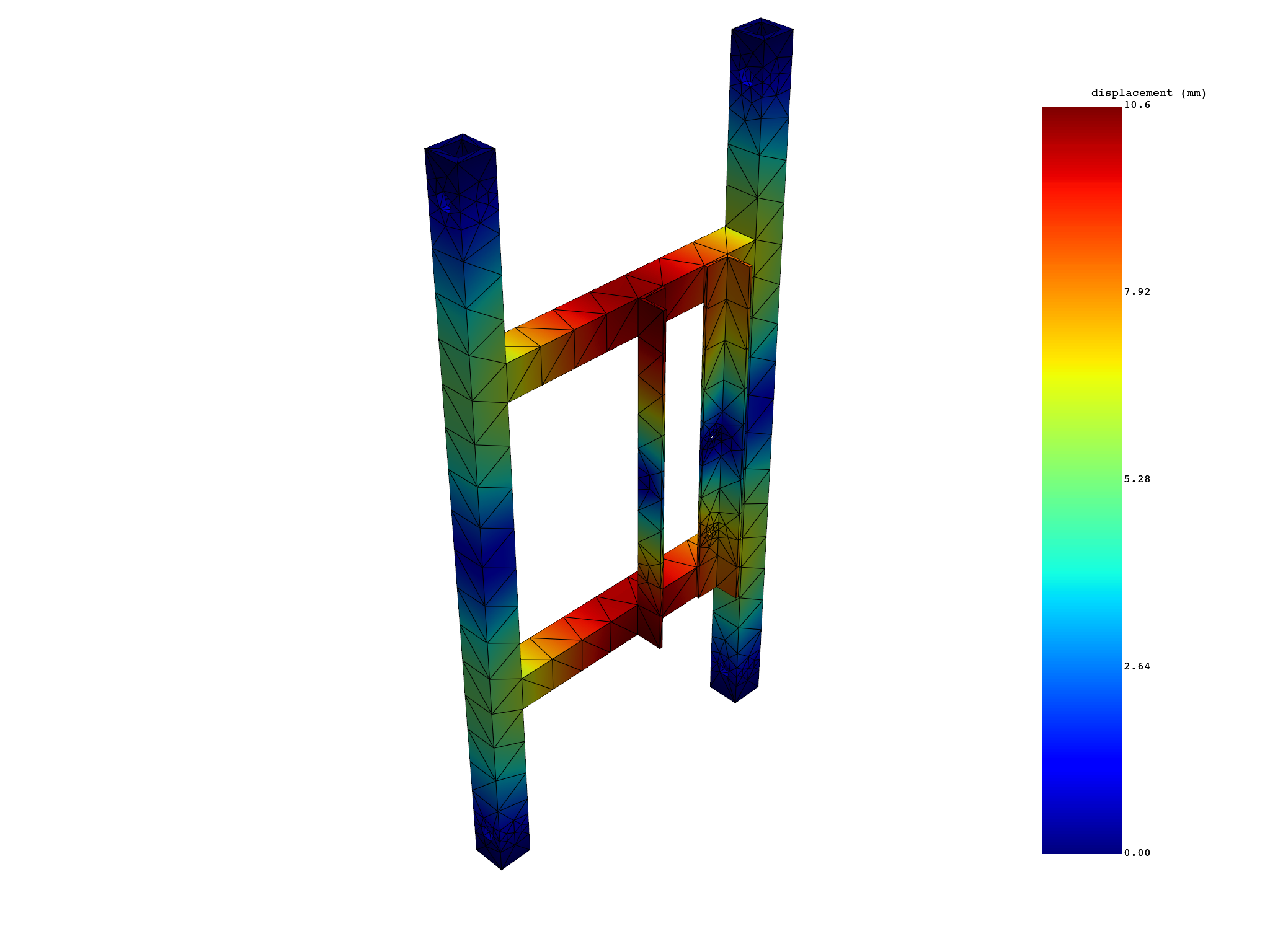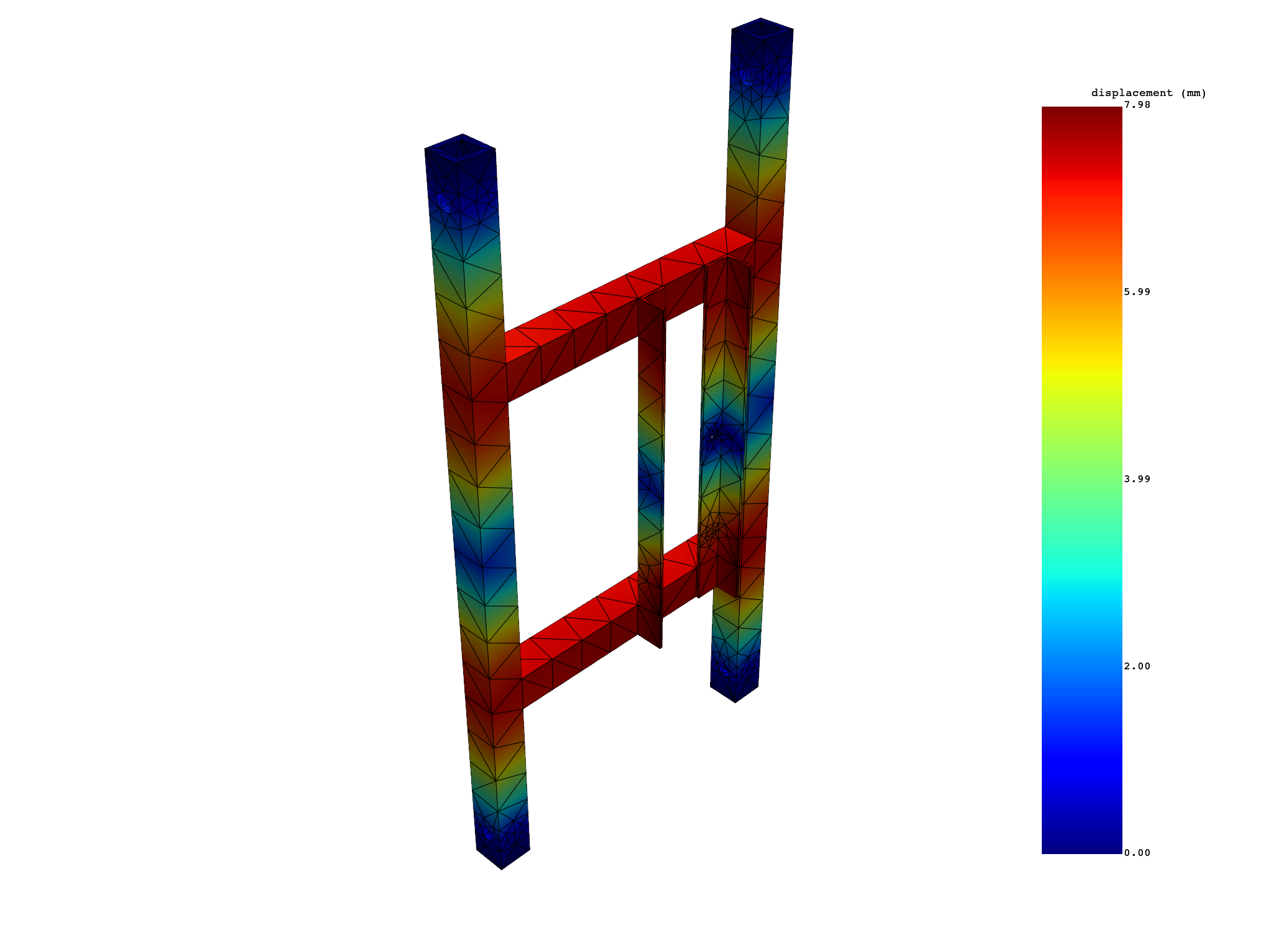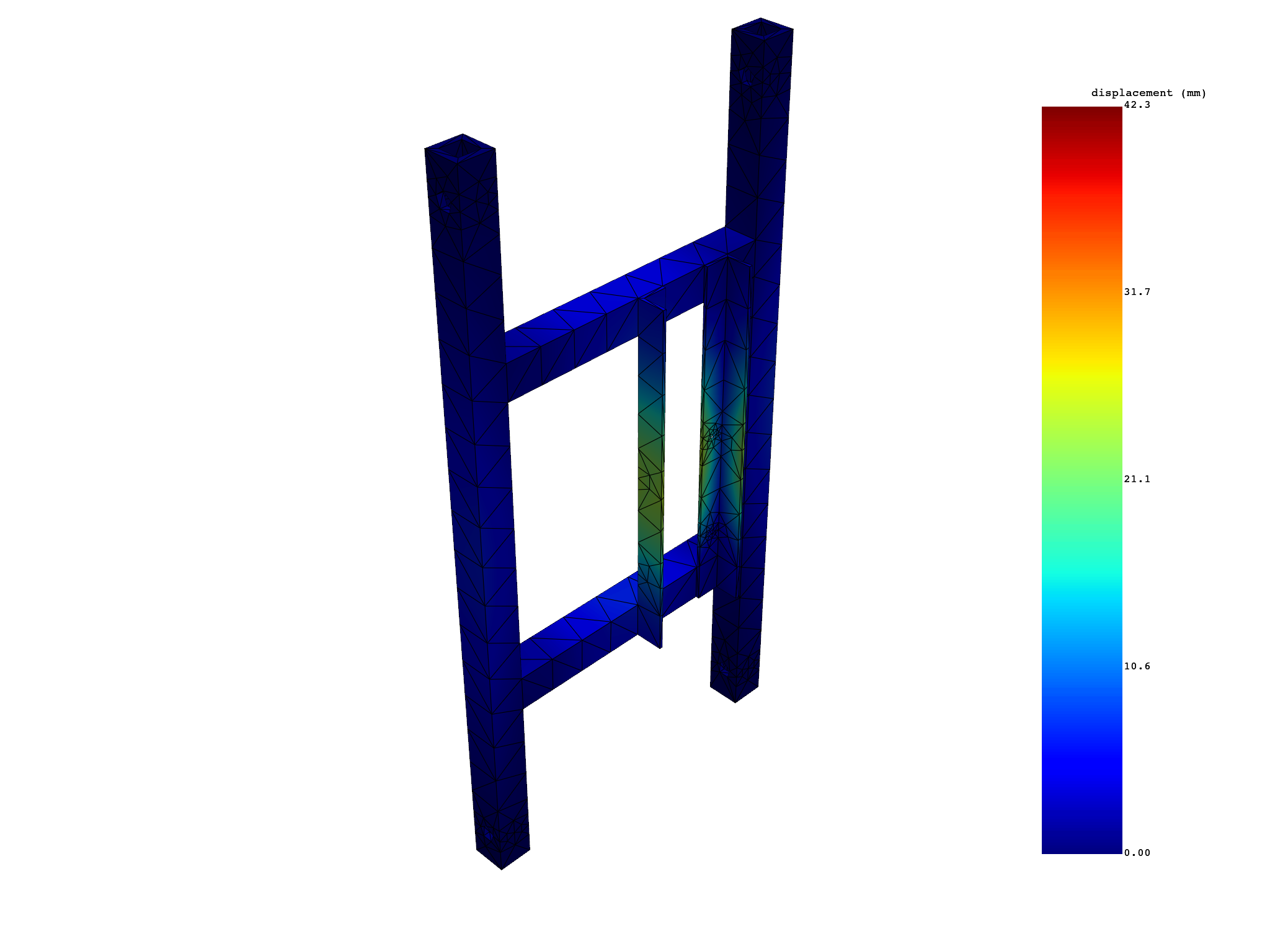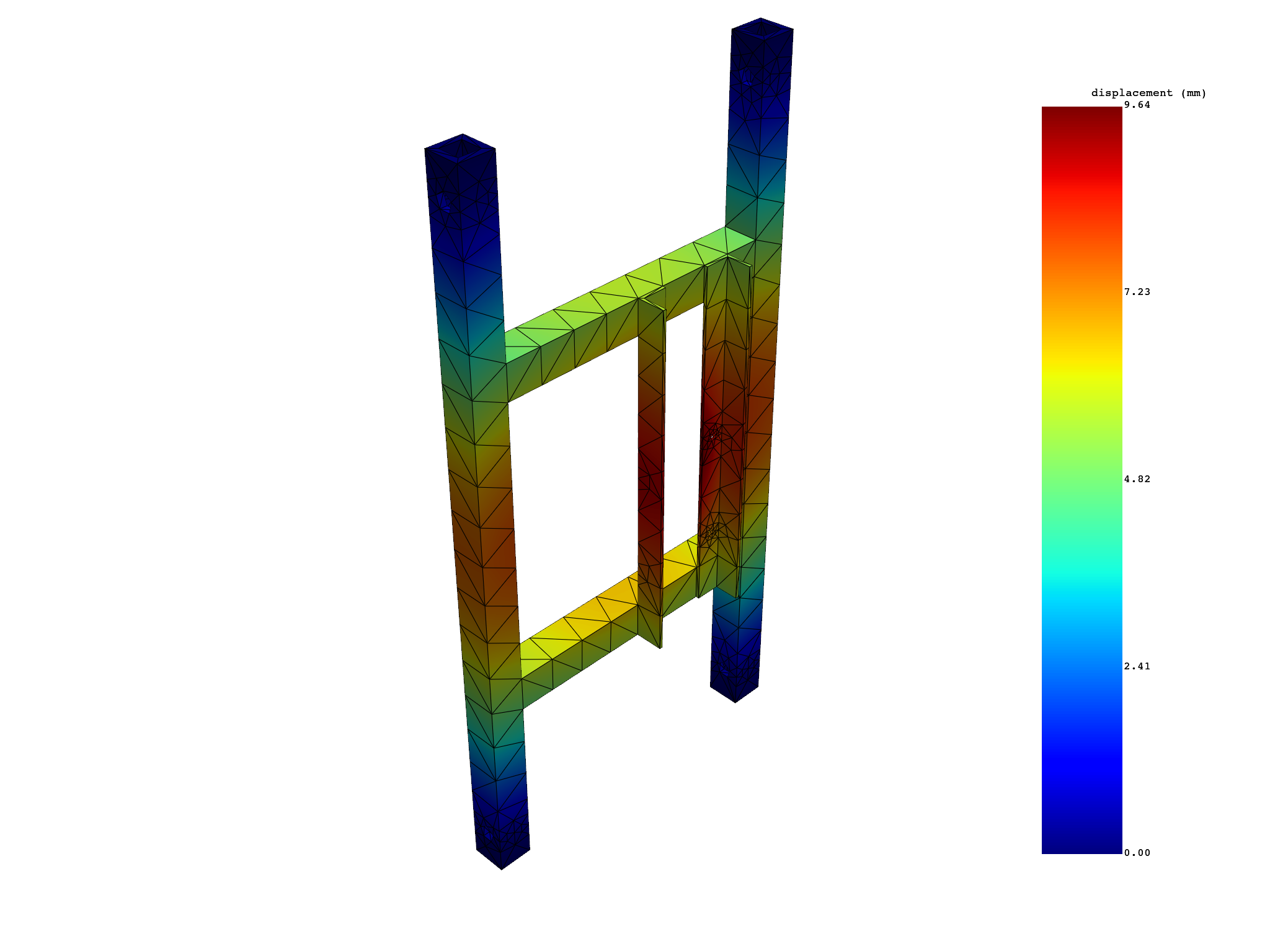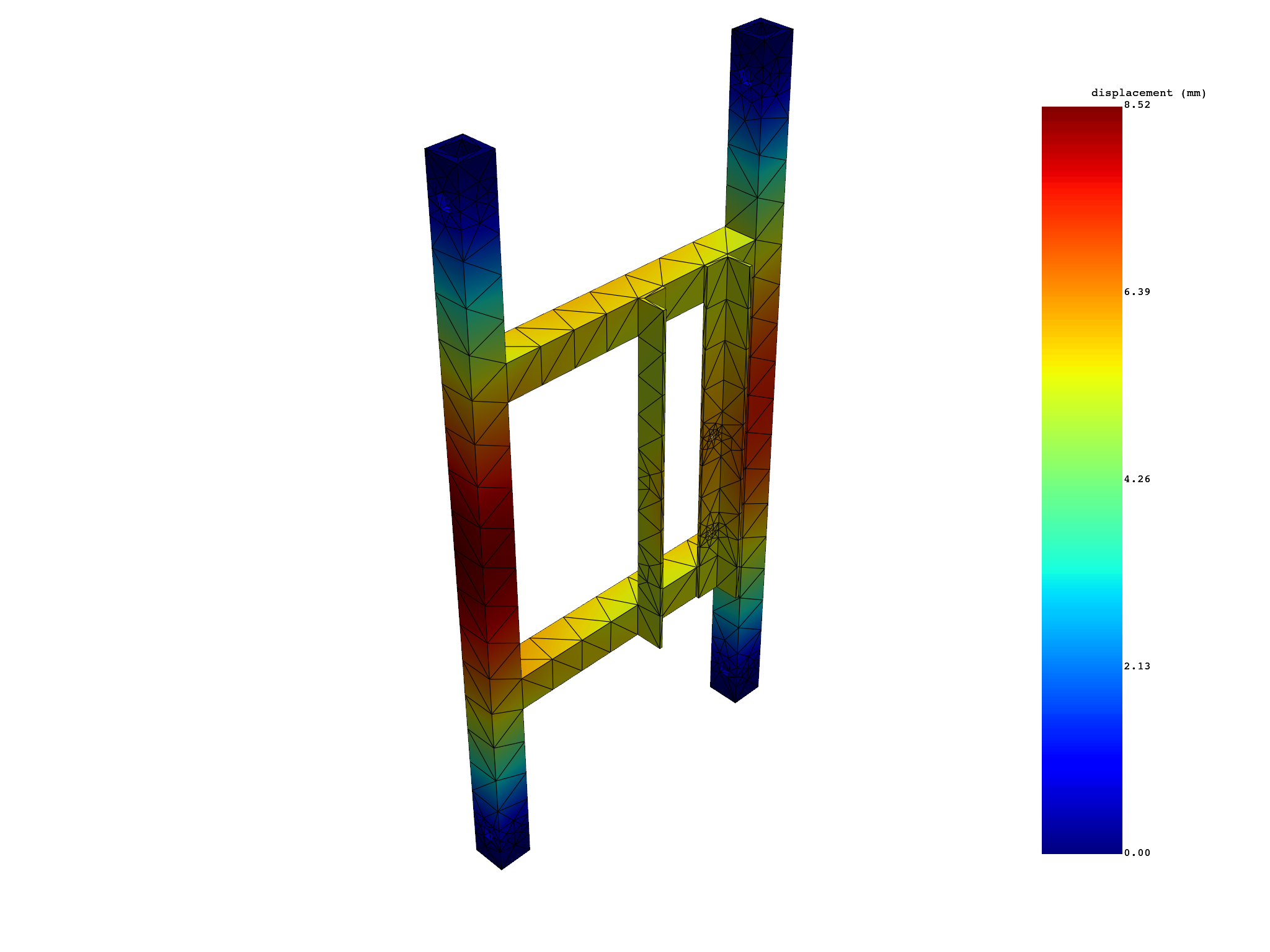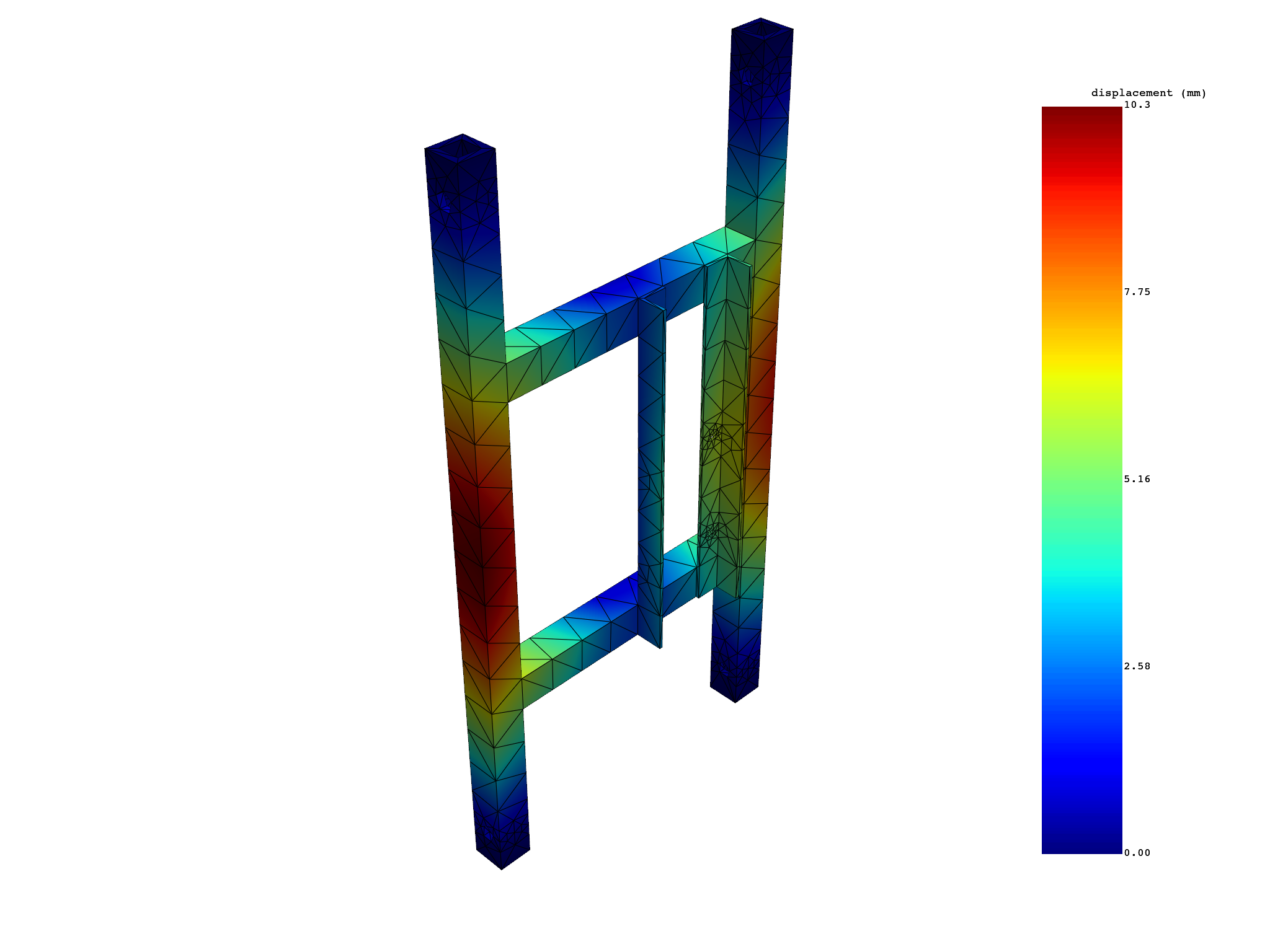Note
Go to the end to download the full example code.
Postprocess a modal mechanical simulation#
This example shows how to postprocess a modal mechanical simulation to view different mode shapes.
Perform required imports#
Perform required imports. This example uses a supplied file that you can
get by importing the DPF examples package.
from ansys.dpf import post
from ansys.dpf.post import examples
Get Simulation object#
Get the Simulation object that allows access to the result. The Simulation
object must be instantiated with the path for the result file. For example,
"C:/Users/user/my_result.rst" on Windows or "/home/user/my_result.rst"
on Linux.
example_path = examples.download_modal_frame()
# to automatically detect the simulation type, use:
simulation = post.load_simulation(example_path)
# to enable auto-completion, use the equivalent:
simulation = post.ModalMechanicalSimulation(example_path)
View the frequency domain#
To help pick the right modes, printing the time frequency support.
print(simulation.time_freq_support)
# set_ids returns the unique identifiers for the modes
print(simulation.set_ids)
DPF Time/Freq Support:
Number of sets: 6
Cumulative Frequency (Hz) LoadStep Substep
1 253.615690 1 1
2 317.918491 1 2
3 329.825709 1 3
4 575.619678 1 4
5 621.973976 1 5
6 667.364882 1 6
[1, 2, 3, 4, 5, 6]
Extract and view all mode shapes#
Extract all mode shapes and view them one by one.
results U_N (mm)
set_ids 1 2 3 4 5 6
node_ids
367 1.3730e+00 1.8709e+00 2.0199e+00 2.2695e+00 2.9911e+00 1.2970e+00
509 1.9036e+00 2.5893e+00 2.5942e+00 3.0953e+00 4.0005e+00 1.2648e+00
428 1.0166e+00 1.4147e+00 1.5069e+00 1.8534e+00 2.3165e+00 7.5843e-01
510 1.0461e+00 1.4141e+00 1.4841e+00 1.8647e+00 2.2996e+00 8.1520e-01
3442 1.6226e+00 2.2226e+00 2.2954e+00 2.6685e+00 3.4864e+00 1.2905e+00
3755 1.4089e+00 1.9743e+00 1.9950e+00 2.4323e+00 3.1554e+00 9.2167e-01
... ... ... ... ... ... ...
Extract and view a selection of mode shapes#
Extract and view a selection of mode shapes and view them one by one.
results U_N (mm)
set_ids 1 2 3
node_ids
367 1.3730e+00 1.8709e+00 2.0199e+00
509 1.9036e+00 2.5893e+00 2.5942e+00
428 1.0166e+00 1.4147e+00 1.5069e+00
510 1.0461e+00 1.4141e+00 1.4841e+00
3442 1.6226e+00 2.2226e+00 2.2954e+00
3755 1.4089e+00 1.9743e+00 1.9950e+00
... ... ... ...
Total running time of the script: (0 minutes 6.162 seconds)